Free Windows utilities put you back in control
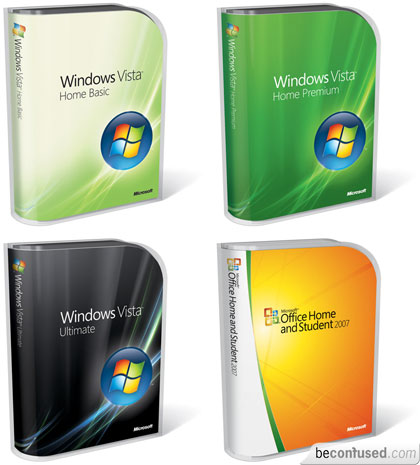
Washington - Most computer users want control over three things about their personal computers: what gets installed, what gets removed, and what's running at the moment.
Windows may pretend that it gives you control over these things, but in fact the operating system needs improvement in all three areas. Luckily, there are some free tools out there that can fill the gaps.
--- Better uninstallations
Windows' Add/Remove Programs feature lets you remove unwanted programs, but too often it merely gives you the illusion that you can remove applications and their associated files.
In fact, Add/Remove Programs frequently leaves behind traces - or even entire components - of installed applications, and it rarely removes all folders and registry entries that applications create when they're first installed.
Glarysoft.com's Absolute Uninstaller (http://www.glarysoft.com/absolute-uninstaller) rides to the rescue. A complete replacement for the Windows Add/Remove programs feature, Absolute Uninstaller is both faster and more efficient when getting rid of unwanted applications than Windows itself.
While Absolute Uninstaller looks much like the standard Add/Remove programs function of Windows, some delightful differences are quickly apparent.
For starters, you'll notice that Absolute Uninstaller lists not only the applications you have installed on your system but also components of applications that are individually not installable. That means you can do a better job of selecting exactly what you want to retain - and what you wish to jettison.
An installation of WordPerfect Office X4, for instance, has 17 different listings in Absolute Uninstaller - for 17 different components. Uninstalling one will not disable the product itself.
Another very handy feature of Absolute Uninstaller is the Batch Uninstall button. Instead of uninstalling programs one by one - as you have to do with the standard uninstallation utility - you can select multiple installed applications and remove them with one click.
--- Control over what's running
Windows programs are sneaky, without question. Often you have no idea of what exactly is running on your PC. Yet that doesn't stop background programs from slowing down your computer or causing seemingly random glitches and lockups.
You can press Ctrl-Alt-Del to bring up the Windows task manager, from which you can click the Processes tab and look at the applications that are running. But the Processes tab often gives you no idea of what exactly you're looking at - and whether the programs you see listed there are necessary.
That's where the free Uniblue Process Scanner (http://www.processlibrary.com/processscan) can help. This small utility will quickly scan your computer and then present you with a much more understandable report about what processes are running on your computer, which application they belong to, how much memory they're using, and where they're located on your hard drive.
An AutoStart tab on the report screen shows you exactly which programs are starting automatically each time you start Windows. Find out which programs are loading without your knowledge or consent, and then use the Absolute Uninstaller to get rid of them.
RDSoft's Task Killer (http://www.rsdsoft.com/task_killer) is another handy free utility that you can use in conjunction with Process Scanner. After installing Task Killer, a new icon appears in your Windows taskbar. Left-click the icon, and a submenu shows you all of the running tasks on your PC - hidden or not.
Select one, and a dialog box asks you whether you want the task terminated. This utility is perfect for ending tasks or programs that are frozen - and it's much quicker to use than Windows' own End Process button in the Task Manager.
--- Virtually yours
You would think that if you use the latest version of Windows, you should be able to install and run any software designed for Windows, right? Not so fast.
Vista users have had to contend with the possibility that software they ran just fine under XP won't work at all. And XP users quickly discovered that any software designed for Windows 2000 or earlier may or may not work as expected on XP.
The most elegant solution to this problem lies in Microsoft's Virtual PC 2007, which runs on Windows Vista, XP, and Server 2003. As its name implies, Virtual PC 2007 relies upon the technology known as "virtualisation," which can turn one computer into several "virtual" machines, each of which can run an entirely different operating system.
There's no better way to ensure that your applications are compatible than by running them under the operating system for which they were designed.
Virtual PC 2007, in fact, allows you to install any other operating system on your Windows PC - including DOS and earlier =versions of Windows. The additional operating systems run inside a windowon your desktop.
So, in essence, you can have operatingsystems - and associated applications - running within an operating system. Thanks to today's fast processors, the performance of the older operating systems is every bit as good as it was when you ran them before. You can download Virtual PC for free from Microsoft (http://www.microsoft.com/windows/downloads/virtualpc). (dpa)